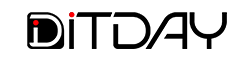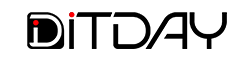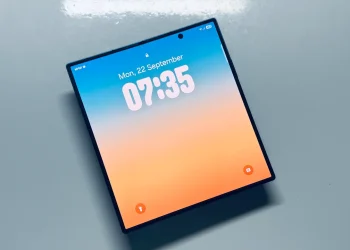How to Make Liquid Glass in iOS 26 Easier on the Eyes
With iOS 26, Apple introduced a bold new design called Liquid Glass. The feature adds translucent layers, blurred backgrounds, and glossy accents across menus and icons, creating a futuristic look that makes the system feel different from earlier versions of iOS. While many users welcome the aesthetic shift, others say it makes the interface harder to read, especially in certain lighting conditions or when paired with complex wallpapers.
Apple has included settings that can reduce the more intense aspects of Liquid Glass without forcing users to abandon the new software. By making small adjustments, you can keep the design but make it far easier to live with day to day.
What People Are Noticing
The reactions to Liquid Glass are mixed. Some users say the glassy style feels modern and vibrant, but a growing number report eye strain and fatigue after extended use. The effect is most noticeable when translucent menus overlap with bright wallpapers or when system icons blend into the background.
Accessibility advocates have also pointed out that the blur and translucency can reduce readability for users with low vision or sensitivity to contrast. Because iOS is used by such a broad audience, even small design changes can have a big impact on comfort and usability.
How to Reduce the Visual Impact
Apple anticipated that not everyone would love the full effect, and iOS 26 includes tools that make it more manageable:
-
Reduce Transparency: This turns translucent areas into solid backgrounds, making menus, notifications, and widgets much clearer.
-
Increase Contrast: This sharpens edges, strengthens text visibility, and improves the separation between foreground and background.
-
Simplify Wallpapers: Choosing lighter or less detailed backgrounds reduces the clash between transparency and wallpaper design, improving readability.
Together, these tweaks strike a middle ground — you keep the Liquid Glass style, but with more definition and less blur.
Other Adjustments You Can Try
Beyond the core accessibility settings, there are smaller adjustments that help tone down the new design language:
-
Icon Styles: Use standard icons instead of experimental or translucent sets. Solid icons give better separation from the background.
-
Reduce Motion: Found in accessibility settings, this option cuts down on parallax and animation effects, which can amplify the “glass” feel.
-
App Settings: Some third-party apps already offer their own theme options to better match iOS 26. Switching to higher-contrast themes inside apps can offset the system design.
What You Should Know
It’s important to understand that Liquid Glass is a system-wide visual identity for iOS 26, not just a cosmetic add-on. Even with transparency reduced and contrast increased, some of the new look will remain in place. For now, users can soften the design but not fully revert to the flat style of older versions.
Still, Apple has a history of refining its design languages after release. Feedback on iOS 26 is strong, and it’s likely that incremental updates will offer more ways to balance aesthetics with usability. If user complaints about fatigue and legibility grow, Apple may deliver more control in future patches.