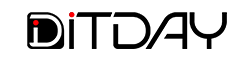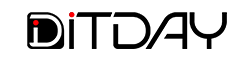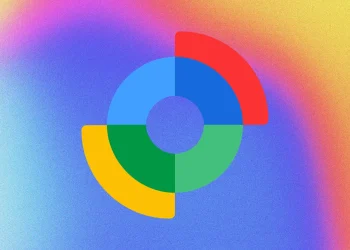Apple has released a new feature in watchOS 26 that lets certain Apple Watches monitor signs of high blood pressure over time and send alerts. These hypertension notifications don’t give real-time blood pressure readings, but instead detect patterns over 30 days using heart sensor data. If those patterns suggest risk, the watch will prompt you to take further steps.
Here’s how to turn the feature on — and what you need to use it.
✅ Requirements You Need First
To use hypertension notifications, you’ll need:
-
An Apple Watch Series 9 or later, or Apple Watch Ultra 2 or later, updated to watchOS 26.
-
An iPhone 11 or newer, running the latest version of iOS (iOS 26 or newer).
-
Wrist Detection enabled on your Apple Watch.
-
You must be at least 22 years old.
-
You must not be pregnant.
-
You must not already have a formal diagnosis of hypertension.
If any of those conditions aren’t met, the option will not appear or won’t work correctly.
🔧 How to Turn It On
Once you meet the requirements:
-
Open the Health app on your iPhone.
-
Tap your profile icon in the top right corner.
-
Find and tap Health Checklist under the “Features” section.
-
Look for Hypertension Notifications and tap Set Up or Enable.
-
You’ll be asked to confirm your age and whether you’ve ever been diagnosed with high blood pressure.
-
Follow the on-screen prompts to read how the notifications work and agree to the setup.
-
Tap Done to finish.
After setup, no manual action is needed. The Apple Watch will gather data in the background for a full 30 days. If it detects patterns over that period, it will send you a notification.
⚠️ What Happens If You Get an Alert
-
When notified: Apple Watch will suggest measuring your blood pressure using a traditional cuff for accuracy and logging those measurements over seven days.
-
You should share those logged readings with a healthcare provider.
-
The watch’s alert is not a medical diagnosis. It’s an early warning sign. If you have symptoms or concerns, talk to a doctor.