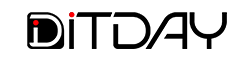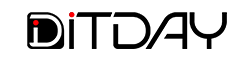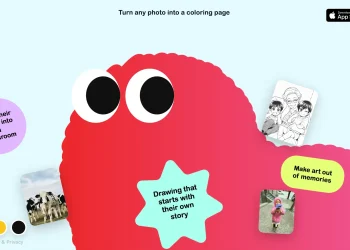If you’ve decided it’s time to stop paying for Spotify Premium and switch back to the free tier, the process is straightforward—just follow the right steps depending on how you originally subscribed. First, log into your Spotify account through a web browser. From your profile, access the account overview and locate the section labelled “Your Plan” or similar. Click “Change plan” or “Manage your plan.” Then scroll until you see the option to switch to “Spotify Free” or to “Cancel Premium.” Confirm the cancellation. You’ll keep Premium access until the end of your current billing period and afterwards the account reverts to the free version—your playlists and saved music remain intact.
If your subscription was made through a third-party channel like the App Store, Google Play or a mobile carrier, you’ll need to cancel through that provider instead. On iPhones or iPads you would open Settings → your name → Subscriptions, select Spotify and cancel. On Android via Google Play: open Play Store → Payments & subscriptions → Subscriptions → Spotify → Cancel subscription. If the plan is bundled through your mobile or internet provider, you may need to visit the provider’s website or contact them directly.
Once cancelled, you won’t be billed further, but you also generally won’t receive a refund for the current cycle. You’ll continue to enjoy Premium until that cycle ends, after which ads return and some features like unlimited skips and offline listening are lost. If you ever want to return to Premium, you can re-subscribe at any time and regain those features.
For shared plans like Family or Duo, only the plan manager can fully cancel the plan. Individual members must leave via the manager’s account. After cancellation, it’s wise to check your bank or credit-card statements for any unexpected charges or leftover subscriptions. It’s also an opportunity to review other recurring payments you may have forgotten.