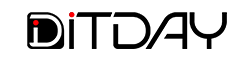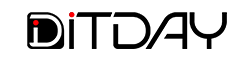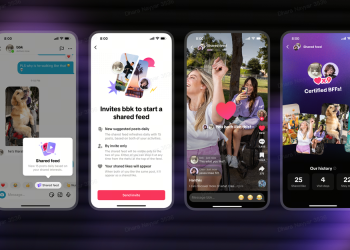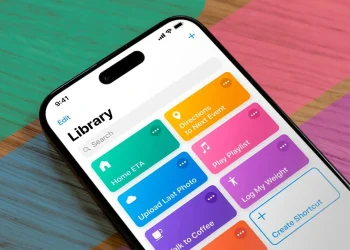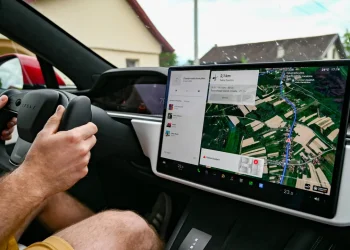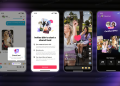Personalizing your Apple CarPlay dashboard turns the in-car infotainment screen into a space that feels more yours. Whether you want quicker access to your favourite apps, a custom wallpaper, or fewer distractions while driving, here’s a breakdown of what you can do and how.
First, start on your iPhone: open Settings → General → CarPlay, then tap the name of your car (or the CarPlay instance you’re using). From there you’ll see a Customize option. Tapping this lets you rearrange which apps appear on the CarPlay dashboard—just drag apps to reorder them, use the add/remove buttons to change visibility, and optionally hide apps you rarely use. Because CarPlay mirrors what’s set on your phone for that vehicle, you’ll want to make changes while your phone is connected to CarPlay so you can immediately test the setup.
Next, wallpaper and appearance tweaks: On compatible vehicles and CarPlay builds, you can change the dashboard’s background or toggle between light and dark mode for better visibility at day or night. This is found via the CarPlay settings menu on the car’s display or via the CarPlay settings screen on your iPhone depending on vehicle support. Customising the look helps reduce glare or boost contrast, which can be helpful for long trips or bright sun conditions.
Another useful step: refine the Dashboard itself. If your vehicle supports the CarPlay “Dashboard” split view (which shows navigation, media, and other widgets together), you might turn on or off Suggestions in CarPlay—this setting hides recommended apps or actions that sometimes clutter the screen. Also you can show or hide album art, toggle certain widgets on/off, and set whether the map always takes the left side or full screen depending on manufacturer layout. These refinements aim to reduce distractions and keep your eyes on the road.
For safer driving, activate the Driving Focus mode to tie CarPlay behaviour with your “Do Not Disturb While Driving” settings: CarPlay will limit notifications, hide certain alerts, and reorder UI elements so you get what matters—navigation prompts, calls, messages—from your car display rather than the phone. This helps you stay connected without being overloaded.
Finally, test it. After making changes, disconnect and reconnect your iPhone, check how apps appear, verify visibility of key features (maps, media controls), and make sure your custom layout works under both daylight and dim conditions. If something still doesn’t feel smooth—say the music app is buried or the map is too narrow—go back to Settings and adjust again. Over time you’ll fine-tune a dashboard setup that’s efficient and tailored for your driving style.