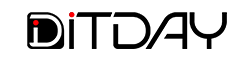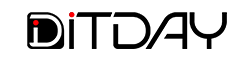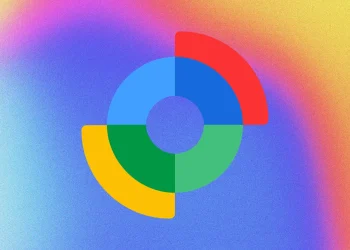How to Install Custom Fonts on a Mac
Adding new fonts to your Mac can help personalize your documents, design work, or creative projects. Apple makes the process fairly straightforward using its built-in Font Book app, but there are a few best practices to get things working smoothly.
What You’ll Need First
Custom fonts usually come in files like .ttf or .otf. Sometimes they arrive in a compressed .zip package, so you’ll need to unzip them first. Make sure you get your font files from reliable sources to avoid compatibility issues or corrupted files.
Also, remember font permissions: some fonts are free to use personally, others are licensed for commercial use. Check the license if you’re going to distribute your work or use the font in a business or public project.
Installing via Font Book
-
Open the Font Book application on your Mac (you can find it via Spotlight or in Applications).
-
If you already downloaded the font file, double-click it; this will launch a preview. From the font preview window, there’s an “Install” option—you can click that to add the font.
-
Another way is to open Font Book and use the menu: choose File → Add Fonts, then navigate to where your font lives, select it, and install.
-
You can also drag the font file directly to the Font Book icon or drop it into the Font Book window. After installing, the font gets validated automatically—that means macOS checks for duplicate fonts, whether the font has errors, and whether it can be used reliably.
Managing Installed Fonts & Where They Go
When you install a font, you can choose whether it applies only to your user account or to all users on the Mac, depending on how Font Book is configured. If installed for all users, everyone using the Mac will see it in their apps.
If you ever want to disable or remove a font, Font Book lets you deactivate fonts (so they don’t appear in font pickers) or fully uninstall them. It also shows warnings if there are duplicate fonts or if a font fails validation (for example, if it has missing glyphs or formatting issues).
Using the Font After Installation
Once a font is installed and validated, it’s available in any application that uses system fonts—word processors, design apps, presentation tools, etc. If a font doesn’t show up immediately in an app, quitting and reopening that app or restarting the Mac often helps.
If you switch Macs or work across multiple devices, keeping backups of your custom fonts is wise, since fonts you install aren’t always included in automated syncs.
Tips & Gotchas
-
Very thin or decorative fonts might not display well at small sizes, so test them in your working app before committing.
-
Installing many fonts can slow down font pickers or interfaces where you choose fonts. Try to disable or remove fonts you don’t often use to keep things snappy.
-
Avoid installing different versions of the same font (duplicates), as that can cause conflicts. Use Font Book’s duplicate detection feature to clean things up.
-
Be careful about licensing—if you’re using the font for business, for clients, or in products, double-check that you have the correct license to avoid legal issues.